This is a side project I made over a weekend in Fall of 2013. I think it is a great example of how learning to program will allow you to solve problems on your own. “Necessity is the mother of invention.”
Image Webifier Demo Video
– Stuff I said about it.
What is Image Webifier?
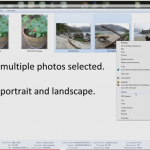
Have you ever wanted to quickly post a photo from your high resolution camera, but you don’t need the super high-quality image for sharing online? Ever wanted to resize an image without starting up your favorite image editing software?
With Image Webifier (for Windows Desktop) you just right-click on the image and create an instant copy appropriate for uploading to Facebook, Twitter, or wherever.
Why upload a huge file when its going to get resized by the Social Media service anyway?
With “Image Webifier” you won’t waste valuable bandwidth while your significant other is on another computer watching Netflix or playing an online game.
Great for WiFi because your photos will upload 12 times faster!!
Features:
- Right-Click functionality
- Works with multiple files
- Preserves originals
- Preserves aspect ratio
Status:
Currently requires a little more testing before I’m ready to release it to the public. But if you’re interested, comment below and I’ll reply when its available.


4 comments on “Tools | Image Webify – Quickly Resize Images for Social Media”
Seems interesting, although I’ve got my own tools for this sort of thing. Here are a few suggestions on where to take this though:
1. Build a simple GUI
2. Add mass-renaming functionality(For instance, here’s how gprename does it: http://gprename.sourceforge.net/pics/4.png)
3. Add automatic file conversion(preferably to png)
Hi Hugues,
Thanks for the suggestions. But actually those miss the point of the application.
GUI
– No GUI is the goal. In fact, the only reason there is any UI currently is to let the user know the images are being processed. I may replace with a tiny spinning wheel… but otherwise, minimal footprint is the goal.
Renaming
– Renaming is not needed. The social media sites (Twitter, FB, etc) will automatically rename your files when they are uploaded.
File Conversion
– Photographs compress best as JPGs. PNGs compression is better for icons and other images with solid colors. When you have photographs, you get significantly better compression quality with JPG.
massively interested in this
Hmm… I created this 7 years ago.
A similar functionality is now built into the PowerToys for Windows and is and is called “Image Resizer”.
You can read more here
The latest release for PowerToys can be found here: https://github.com/microsoft/PowerToys/releases/latest
The installer is at the bottom of the page.